View / Router
View (<div class="view">) - is a separate visual part of the app with its own settings, navigation and history. So it is some kind of app in app. Such kind of functionality allows you easily manipulate each part of your app.
View Layout
Let's look at view HTML structure:
<body>
<!-- app root -->
<div id="app">
<!-- view inside of panel -->
<div class="panel panel-left panel-cover">
<div class="view panel-view"> ... </div>
</div>
<!-- Your main view -->
<div class="view view-main">
<!-- View related pages -->
...
</div>
<div class="popup">
<div class="view popup-view"> ... </div>
</div>
</div>
</body>As you see View may be almost in any part of your app.
Main View
Your main view should have additional view-main class. Why we need main view? By default all links (which is not in any initialized view) will load pages in main view. Also if you use browserHistory hash navigation then it works only for main view's navigation.
Multiple Views Layout
In case we have the app with multiple views in app root, so called "Tabbed Views" app, we must wrap our views with additional <div class="views"> element.
Only one "Views" element is allowed!
<body>
<!-- app root -->
<div id="app">
<!-- view inside of panel -->
<div class="panel panel-left panel-cover">
<div class="view panel-view"> ... </div>
</div>
<!-- Views container -->
<div class="views tabs">
<!-- Your main view -->
<div class="view view-main tab tab-active" id="view-1">
<!-- View related pages -->
...
</div>
<!-- Another view -->
<div class="view tab" id="view-2">
<!-- View related pages -->
...
</div>
...
</div>
<div class="popup">
<div class="view popup-view"> ... </div>
</div>
</div>
</body>View App Methods
When we already have required views in HTML and our app is already initialized, now we need to initialize our views. Let's look at available app methods to work with Views:
app.views.create(viewEl, parameters) - initialize View
- viewEl - string or HTMLElement. If string - CSS selector of View element
- parameters - object. Object with View parameters
- Method returns object with just created View instance.
app.views.get(viewEl) - get View instance by HTML element
- viewEl - string or HTMLElement. If string - CSS selector of View element
- Method returns object with just created View instance.
There could be situation when we need to get currently active View, because instead of main app view we may also have view in opened popup, popover, opened panel, tabs, etc. This method allows to get the View instance of currently active/visible/"most-top" view.
For example, if you have initilized View in panel, and panel is currently opened, then this method will return panel's view. Or, if you use app with tab bar layout, where each tab is view, then this method will return currently active/visible tab-view
app.views.current - get currently active/visible View instance.
- Method returns object with just created View instance.
View Parameters
Now let's look at list of available parameters we need to create View:
| Parameter | Type | Default | Description |
|---|---|---|---|
| name | string | View name. If view was created with name, then it may be accessed via app.views.[name] | |
| main | boolean | false | Specify whether this is View is main or not. If not passed then will be determined based on whether its element has view-main class or not |
| router | boolean | true | Set to false to disable view router |
| initRouterOnTabShow | boolean | false | If enabled and View is a Tab, it won't initialize router and load initial page until View tab becomes visible |
| url | string | Default (initial) View's url. If not specified, then it is equal to document url | |
| loadInitialPage | boolean | true | When enabled, and there is no children pages inside of the View. It will load initial page that matches to initial URL |
| linksView | string object | CSS Selector of another view or object with initialized View instance. By default all links in initialized (only) view will load pages in this view. This tell links to load pages in other view. | |
| allowDuplicateUrls | boolean | false | You may enable this parameter to allow loading of new pages that have same url as currently "active" page in View. |
| animate | boolean | true | Enables transitions between pages |
| preloadPreviousPage | boolean | true | Enable/disable preloading of previous page when you go deep in navigation. Should be enabled for correct work of "swipe back page" feature. |
| reloadPages | boolean | false | When enabled, View will always reload currently active page without loading new one |
| restoreScrollTopOnBack | boolean | true | When enabled it will restore page scroll top when you get back to this page |
| iosPageLoadDelay | number | 0 | Delay (in ms) after new page will be loaded and inserted to DOM and before it will be transitioned. Can be increased a bit to improve performance. Will have effect only under iOS theme |
| mdPageLoadDelay | number | 0 | Delay (in ms) after new page will be loaded and inserted to DOM and before it will be transitioned. Can be increased a bit to improve performance. Will have effect only under MD theme |
| passRouteQueryToRequest | boolean | true | When enabled then router will pass route url query to request url query (for url and componentUrl route properties)If you have the following route:
and you will click link with /somepage/?foo=bar url then it will load page from http://myserver/page/?foo=bar url |
| passRouteParamsToRequest | boolean | false | When enabled then router will pass current route parameters to request url query (for url and componentUrl route properties)If you have the following route:
and you will click link with /user/11/posts/12/ url then it will load page from http://myserver/userpost/?userId=11&postId=12 url |
| Master Detail | |||
| masterDetailBreakpoint | number | 0 | Minimum app width to enable Master Detail view for master routes (routes with master: true parameter) |
| masterDetailResizable | boolean | false | Enables resizable Master Detail layout To specify Master Detail resizable min/max width, it needs to be set on page-master in styles, for example: |
| reloadDetail | boolean | false | When enabled it will reload every detail page when navigating |
| Routes | |||
| routes | array | Array with current View routes. In case if specified then will overwrite global app routes and routes only specified here will be available for the current View | |
| routesAdd | array | Array with additional routes that will extend global app routes. This additional routes will only be available for the current View | |
| routesBeforeEnter | function(context) array | Function (or array of functions) that will be executed before every route load/enter. To proceed route loading resolve must be called. In case of array then every function in array must be resolved to proceed.Same as route beforeEnter but will work for every route | |
| routesBeforeLeave | function(context) array | Function (or array of functions) that will be executed before every route unload/leave. To proceed navigation resolve must be called. In case of array then every function in array must be resolved to proceed.Same as route beforeLeave but will work for every route | |
| Elements Removal | |||
| removeElements | boolean | true | During page transitions Router may remove unused Page and Navbar elements from DOM. Useful to be disabled in case you want to handle elements removal manually or using other library, e.g. Vue or React |
| removeElementsWithTimeout | boolean | false | When enabled then Router will remove elements after timeout |
| removeElementsTimeout | number | 0 | Timeout to remove elements (in case of removeElementsWithTimeout: true) |
| unloadTabContent | boolean | true | Unloads routable tab content (removes tab inner content) when tab becomes visible. Only for routable tabs |
| Components Cache | |||
| componentCache | boolean | true | When enabled, Router will cache components specified via componentUrl |
| XHR Cache | |||
| xhrCache | boolean | true | As Router can use Ajax to load HTML content for pages it is good to use caching, especially if your content in those pages updates not very often. |
| xhrCacheIgnore | array | [] | Array of URLs (string) that should not be cached |
| xhrCacheIgnoreGetParameters | boolean | false | If "true" then URLs like "about.html?id=2" and "about.html?id=3" will be treated and cached like single "about.html" page |
| xhrCacheDuration | number | 1000 * 60 * 10 | Duration in ms (milliseconds) while app will use cache instead of loading page with another Ajax request. By default it takes 10 minutes. |
| iOS Dynamic Navbar | |||
| iosDynamicNavbar | boolean | true | Enables dynamic navbar for iOS theme |
| iosAnimateNavbarBackIcon | boolean | true | This option (when enabled) gives more native look for dynamic navbar left back-link icon animation. Useful only when you use dynamic navbar with default back-link icon on left side set as "sliding". |
| Swipe back | |||
| iosSwipeBack | boolean | true | Enable/disable ability to swipe back from left edge of screen to get to the previous page. For iOS theme |
| iosSwipeBackThreshold | number | 0 | Value in px. Swipe back action will start if "touch distance" will be more than this value. For iOS theme |
| iosSwipeBackActiveArea | number | 30 | Value in px. Width of invisible left edge of the screen that triggers swipe back action. For iOS theme |
| iosSwipeBackAnimateShadow | boolean | true | Enable/disable box-shadow animation during swipe back action. You can disable it to improve performance. For iOS theme |
| iosSwipeBackAnimateOpacity | boolean | true | Enable/disable opacity animation during swipe back action. You can disable it to improve performance. For iOS theme |
| mdSwipeBack | boolean | false | Enable/disable ability to swipe back from left edge of screen to get to the previous page. For MD theme |
| mdSwipeBackThreshold | number | 0 | Value in px. Swipe back action will start if "touch distance" will be more than this value. For MD theme |
| mdSwipeBackActiveArea | number | 30 | Value in px. Width of invisible left edge of the screen that triggers swipe back action. For MD theme |
| mdSwipeBackAnimateShadow | boolean | true | Enable/disable box-shadow animation during swipe back action. You can disable it to improve performance. For MD theme |
| mdSwipeBackAnimateOpacity | boolean | false | Enable/disable opacity animation during swipe back action. You can disable it to improve performance. For MD theme |
| Browser History | |||
| browserHistory | boolean | false | If you develop web app (not Cordova/Capacitor or Home Screen web app) it is useful to enable hash navigation (browser url will look like "http://my-webapp.com/#!/about.html"). User as well will be able to navigate through app's history by using browser's default back and forward buttons. |
| browserHistoryRoot | string | Browser history root URL separator, for example "http://my-app.com/". It is useful only in case when you use empty ("") browserHistorySeparator | |
| browserHistoryAnimate | boolean | true | Enable/disable page transitions on browser history change |
| browserHistoryAnimateOnLoad | boolean | false | Enable/disable browser history page transition on app load |
| browserHistorySeparator | string | #! | Browser history URL separator, can be changed for something like '#page/' and then your browser history urls will look like "http://myapp.com/#page/about.html" |
| browserHistoryOnLoad | boolean | true | Disable to ignore parsing browser history URL and loading page on app load |
| browserHistoryInitialMatch | boolean | false | Set to true when your server cofigured to respond with content that matches to requested URL (e.g. using with server-side rendering frameworks like Nuxt.js, Next.js, and others). Also must be enabled when used in Framework7-React/Vue/Svelte. By default disabled |
| browserHistoryStoreHistory | boolean | true | When enabled (by default), it will store router history in localStorage and try to restore it on next web app visit |
| browserHistoryTabs | string | replace | Can be replace or push. When "replace" (by default), it will replace state on routable tabs change, otherwise (if "push"), it will add to history every routable tab change, so it will be possible to switch back between tabs with browser back button |
| Events Handlers | |||
| on | object | Object with events handlers. For example: | |
Note that all following parameters can be used in global app parameters under view property to set defaults for all views. For example:
var app = new Framework7({
view: {
iosDynamicNavbar: false,
xhrCache: false,
}
});View Methods & Properties
So to create View we have to call:
var view = app.views.create({ /* parameters */ })After that we have its initialized instance (like view variable in example above) with useful methods and properties:
| Properties | |
|---|---|
| view.app | Link to global app instance |
| view.el | View HTML element |
| view.$el | Dom7 instance with view HTML element |
| view.name | View name that was passed name parameter |
| view.main | Boolean property indicating is it a main view or not |
| view.routes | Array with available router's routes |
| view.history | Array with view history |
| view.params | Object with view initialization parameters |
| view.router | View's initialized router instance |
| Methods | |
| view.destroy() | Destroy view instance |
| view.on(event, handler) | Add event handler |
| view.once(event, handler) | Add event handler that will be removed after it was fired |
| view.off(event, handler) | Remove event handler |
| view.off(event) | Remove all handlers for specified event |
| view.emit(event, ...args) | Fire event on instance |
View Events
View will fire the following DOM events on view element and events on app and view instance:
View Dom Events
| Event | Target | Description |
|---|---|---|
| view:init | View Element<div class="view"> | Event will be triggered on view initialization |
| view:resize | View Element<div class="view"> | Event will be triggered on Master Detail resize (when masterDetailResizable enabled) |
View Instance Events
View instance emits events on both self instance and app instance. App instance events has same names prefixed with view.
| Event | Target | Arguments | Description |
|---|---|---|---|
| init | view | (view) | Event will be triggered on view initialization |
| viewInit | app | ||
| resize | view | (view, width) | Event will be triggered on Master Detail resize (when masterDetailResizable enabled) |
| viewResize | app |
Router API / Methods & Properties
View's main purpose is a navigating/routing between pages. We can access its router instance by view.router. It has a lot of useful methods and properties to take control over routing and navigation:
| Router Properties | |
|---|---|
| router.app | Link to global app instance |
| router.view | Link to related View instance |
| router.params | Object with router initialization parameters |
| router.el | Router's view HTML element |
| router.$el | Dom7 instance with router's view HTML element |
| router.currentPageEl | current page HTML element |
| router.routes | Array with available router's routes |
| router.history | Array with router's view history |
| router.cache | Object with router/view cache data |
| router.currentRoute | Object with current route data. It has the following properties
|
| router.previousRoute | Object with previously active route data. Same object format as currentRoute |
| router.allowPageChange | Boolean property indicating is it allowed to change page / navigate or not |
| Router Methods | |
| router.navigate(url, options) | Navigate to (load) new page
|
| router.navigate(parameters, options) | Navigate to (load) new page by parameters. This method allows to navigate to route by its name.
For example, if we have the following route: We can navigate to it by calling: If have more complex route with params: Then it is mandatory to pass params as well: |
| router.back(url, options) | Go back to previous page, going back in View history
|
| router.refreshPage() | Refresh/reload current page. Actually same as: |
| router.clearPreviousHistory() | Clear router previous pages history and remove all previous pages from DOM |
| router.updateCurrentUrl(url) | Updates current route url, and updates router.currentRoute properties (query, params, hash, etc.) based on passed url. This method doesn't load or reload any content. It just changes current route url. |
| router.generateUrl({name, query, params}) | Generates route url based on a given route name. For example, if we the following route: Then we can get URL for route, like this: |
| router.on(event, handler) | Add event handler |
| router.once(event, handler) | Add event handler that will be removed after it was fired |
| router.off(event, handler) | Remove event handler |
| router.off(event) | Remove all handlers for specified event |
| router.emit(event, ...args) | Fire event on instance |
Linking Between Pages & Views
It may be not very comfortable to use router methods all the time to navigate between pages. In many cases we can just use links to navigate between pages. And we can pass additional navigation parameters using data- attributes:
<!-- same as router.navigate('/somepage/'); -->
<a href="/somepage/">Some Page</a>
<!-- same as router.navigate('/somepage/', {reloadCurrent: true, animate: false}); -->
<a href="/somepage/" data-animate="false" data-reload-current="true">Some Page</a>
<!-- same as router.back(); -->
<a href="#" class="back">Go back</a>
<!-- same as router.back('/home/', {force: true, ignoreCache: true}); -->
<a href="/home/" data-force="true" data-ignore-cache="true" class="back">Go back</a>Links default behavior:
- If link is in inside of not initialized view then it will load page in main view
- If link is in inside of initialized view then it will load page in this view (if other view is not specified in view's
linksViewparameter)
But if we need to load page in another view we can specify this view's CSS selector in link's data-view attribute
<!-- left view -->
<div class="view view-init view-left" data-name="left">
...
<!-- will load "some-page" to main view -->
<a href="/some-page/" data-view=".view-main">Some Page</a>
...
</div>
<!-- main view -->
<div class="view view-init view-main">
...
<!-- will load "another-page" to left view -->
<a href="/another-page/" data-view=".view-left">Another Page</a>
...
</div>If we need to load page in "current" view (currently active/visible View instance), we need to set data-view="current" attribute:
<!-- will load "another-page" in current view -->
<a href="/another-page/" data-view="current">Another Page</a>If we need to prevent router from handling specific links, we can add prevent-router class to such links:
<!-- This link will be ignored by router -->
<a href="/some-page/" class="prevent-router">Some Page</a>
Router Events
Router has a lot of useful events.
Router Dom Events
Router will fire the following DOM events for swipe back pages:
| Event | Target | Description |
|---|---|---|
| swipeback:move | View Element<div class="view"> | Event will be triggered during swipe back move |
| swipeback:beforechange | View Element<div class="view"> | Event will be triggered right before swipe back animation to previous page when you release it |
| swipeback:afterchange | View Element<div class="view"> | Event will be triggered after swipe back animation to previous page when you release it |
| swipeback:beforereset | View Element<div class="view"> | Event will be triggered right before swipe back animation to current page when you release it |
| swipeback:afterreset | View Element<div class="view"> | Event will be triggered after swipe back animation to current page when you release it |
Router Instance Events
Router events bubble to View instance and to the App instance, so the event emitted on router instance will also be available on view and on app instances:
| Event | Arguments | Description |
|---|---|---|
| routeChange | (newRoute, previousRoute, router) | Event will be fired on current route change |
| routeChanged | (newRoute, previousRoute, router) | Event will be fired on current route change and after page transitions |
| routeUrlUpdate | (newRoute, router) | Event will be fired when router.updateCurrentUrl method called |
| XHR Events | ||
| routerAjaxStart | (xhr, options) | Event will be fired after router XHR opened and before XHR send. Can be used to modify the XHR object before it is sent. Use this callback to set custom headers, etc. As an arguments receives XHR object and navigating options object |
| routerAjaxSuccess | (xhr, options) | Event will be fired when the request succeeds. As an arguments receives XHR object and navigating options object |
| routerAjaxError | (xhr, options) | Event will be fired if the request fails. As an arguments receives XHR object and navigating options object |
| routerAjaxComplete | (xhr, options) | Event will be fired when the request finishes. As an arguments receives XHR object and navigating options object |
| Swipe Back Events | ||
| swipebackMove | (data) | Event will be triggered during swipe back move. data contains object with the following properties: percentage, currentPageEl, previousPageEl, currentNavbarEl, previousNavbarEl |
| swipebackBeforeChange | (data) | Event will be triggered right before swipe back animation to previous page when you release it. data contains object with the following properties: currentPageEl, previousPageEl, currentNavbarEl, previousNavbarEl |
| swipebackAfterChange | (data) | Event will be triggered after swipe back animation to previous page when you release it. data contains object with the following properties: currentPageEl, previousPageEl, currentNavbarEl, previousNavbarEl |
| swipebackBeforeReset | (data) | Event will be triggered right before swipe back animation to current page when you release it. data contains object with the following properties: currentPageEl, previousPageEl, currentNavbarEl, previousNavbarEl |
| swipebackAfterReset | (data) | Event will be triggered after swipe back animation to current page when you release it. data contains object with the following properties: currentPageEl, previousPageEl, currentNavbarEl, previousNavbarEl |
| Page Events | ||
| pageMounted | (pageData) | Event will be triggered when new page just inserted to DOM. Or when page with keepAlive route is mounted/attached to DOM. As an argument event receives Page Data |
| pageInit | (pageData) | Event will be triggered after Router initialize required page's components and navbar. As an argument event receives Page Data |
| pageReinit | (pageData) | This event will be triggered in case of navigating to the page that was already initialized. As an argument event receives Page Data |
| pageBeforeIn | (pageData) | Event will be triggered when everything initialized and page is ready to be transitioned into view (into active/current position). As an argument event receives Page Data |
| pageAfterIn | (pageData) | Event will be triggered after page transitioned into view. As an argument event receives Page Data |
| pageBeforeOut | (pageData) | Event will be triggered right before page is going to be transitioned out of view. As an argument event receives Page Data |
| pageAfterOut | (pageData) | Event will be triggered after page transitioned out of view. As an argument event receives Page Data |
| pageBeforeUnmount | (pageData) | Event will be triggered when page with keepAlive route is going to be unmounted/detached from DOM. As an argument event receives Page Data |
| pageBeforeRemove | (pageData) | Event will be triggered right before Page will be removed from DOM. This event could be very useful if you need to detach some events / destroy some plugins to free memory. As an argument event receives Page Data. This event won't be triggered for keepAlive routes. |
| Routable Tabs Events | ||
| tabInit tabMounted | (newTabEl, tabRoute) | Event will be triggered right after routable Tab content will be loaded. As an argument event handler receives:
|
| tabBeforeRemove | (oldTabEl, newTabEl, tabRoute) | Event will be triggered right after routable Tab content will be loaded. As an argument event handler receives:
|
| Routable Modals Events | ||
| modalInit modalMounted | (modalEl, modalRoute, modal) | Event will be triggered right after routable modal content will be loaded and added to DOM. As an argument event handler receives:
|
| modalBeforeRemove | (modalEl, modalRoute, modal) | Event will be triggered right before routable modal will be removed from DOM and destroyed. As an argument event handler receives:
|
View Auto Initialization
If you don't need to use View API and your View is inside of DOM on a moment of app initialization then it can be auto initialized with just adding additional view-init class:
<!-- Add view-init class -->
<div class="view view-init">
...
</div>But what about View parameters. In this case we may pass them in data- attributes.
Parameters that used in camelCase, for example browserHistory, in data- attributes should be used as kebab-case as data-browser-history
<!-- view parameters in data- attributes -->
<div class="view view-init" data-url="/" data-name="home" data-browser-history="true">
...
</div>In this case if you need to access created View instance you can use:
- In case if it is main view, we may use
app.views.mainto get main view instance - Otherwise, we can access it by passed
nameparameter likeapp.views.home
<!-- main view -->
<div class="view view-main view-init">
...
</div>
<!-- another view -->
<div class="view view-init" data-name="home">
...
</div>var mainView = app.views.main;
var homeView = app.views.home;Initial Page Route
Initial page can also be loaded correctly using Routes. In app layout we must leave View blank:
<body>
<div id="app">
<div class="view view-main"></div>
</div>
</body>In routes we may specify "home" route, for example:
routes: [
{
path: '/',
url: './home.html'
},
...
]And when we init the View, we need to specify it is default URL:
app.views.create('.view-main', {
url: '/'
})That is all, now on app load, home page content will be loaded from "home.html" file.
Master Detail
Master-Detail pattern oftenly used on wide enough screens and tablets, and consists of two views:
- Master - is the area in the UI where you have a list of something.
- Detail - is the area that shows the relevant information of a selection in the master.
When collapsed (on narrow screen) navigation between such pages will behave as usual routing.
Navigation to/from Master-Detail view happens without transition.
When Master page is loaded all other pages will be loaded as Detail pages. To "navigate away" from Master Detail view it is recommended to use reloadAll navigation parameter.
To enable Master Detail:
- you need to specify
masterDetailBreakpointView's parameter - set
master: trueproperty on Master route - in addition we can put all detail routes in
detailRoutesproperty of master route
When Master-Detail is enabled you can use following additional classes for custom styling:
page-master- will be set on Master pagepage-master-detail- will be set on every Detail pagepage-master-detail-root- will be set on first (root) Detail pagenavbar-master- will be set on Master navbar (only in iOS theme withiosDynamicNavbarenabled)navbar-master-detail- will be set on every Detail navbar (only in iOS theme withiosDynamicNavbarenabled)navbar-master-detail-root- will be set on first (root) Detail navbar (only in iOS theme withiosDynamicNavbarenabled)
For example:
const mainView = app.views.create('.view-main', {
// enable master detail
masterDetailBreakpoint: 800,
routes: [
{
path: '/',
url: './pages/master.html',
// specify home route as master route
master: true,
// detail routes
detailRoutes: [
{
path: '/detail/:id/',
url: './pages/detail.html',
},
]
},
]
});And we should have something like below:
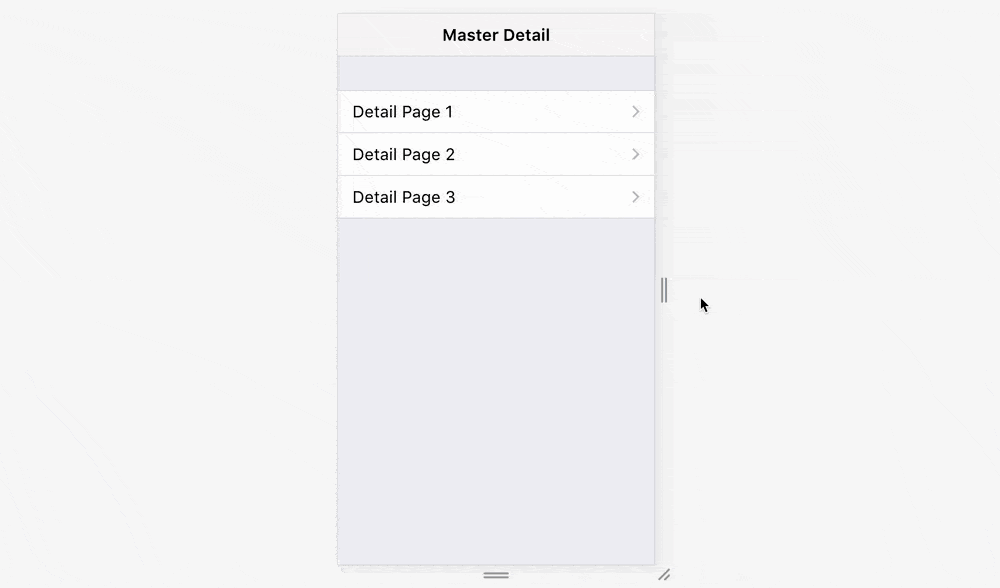
Custom Page Transitions
In addition to default theme-specific page transition it is possible to create custom page transition or use one of the additional transition effects.
There are following additional custom page transitions built-in:
f7-circlef7-coverf7-cover-vf7-divef7-fadef7-flipf7-parallaxf7-push
To use such transition on some specific route, we need to specify it in route options:
routes = [
...
{
path: '/some-page/',
url: '...',
options: {
transition: 'f7-circle',
},
},
...
]To load existing route with custom transition, we need to pass it in router.navigate() method:
// load /some-page/ with "f7-cover" transition
router.navigate('/some-page/', { transition: 'f7-cover' })Or we can directly specify it on link via data-transition attribute (like with any other route options):
<!-- load /some-page/ with "f7-cover" transition -->
<a href="/some-page/" data-transition="f7-cover">...</a>
In addition to built-in transition, we can create custom ones. It is possible to do with CSS animations.
When we specify custom page transition, router adds following classes to its element (<div class="view">):
router-transition-[name]-forward- when navigating to new pagerouter-transition-[name]-backward- when navigation to previous page (going back)
And it waits for animationend event on page-next when navigating forward, and on page-current when going back.
So if we name our custom transiton as my-transition, then it can be specified in the following way:
.router-transition-my-transition-forward,
.router-transition-my-transition-backward {
/* Apply some styles for view element when custom transition is running */
}
.router-transition-my-transition-forward .page-current {
/* Animation when current page transforms to previous page */
animation: my-transition-current-to-prev 400ms;
}
.router-transition-my-transition-forward .page-next {
/* Animation when next page transforms to current page (new page comes into view) */
animation: my-transition-next-to-current 400ms;
}
.router-transition-my-transition-backward .page-current {
/* Animation when current page transforms to next page (going back) */
animation: my-transition-current-to-next 400ms;
}
.router-transition-my-transition-backward .page-previous {
/* Animation when previous page transforms to current page (previous page comes into view) */
animation: my-transition-prev-to-current 400ms;
}
/* Specify animations */
@keyframes my-transition-current-to-prev {
/* ... */
}
@keyframes my-transition-next-to-current {
/* ... */
}
@keyframes my-transition-current-to-next {
/* ... */
}
@keyframes my-transition-prev-to-current {
/* ... */
}Here is, for example, how built-in f7-cover transition specified:
.router-transition-f7-cover-forward,
.router-transition-f7-cover-backward {
background: #000;
perspective: 1200px;
}
.router-transition-f7-cover-forward .page-next {
animation: f7-cover-next-to-current 450ms forwards;
}
.router-transition-f7-cover-forward .page-current {
animation: f7-cover-current-to-prev 450ms forwards;
}
.router-transition-f7-cover-backward .page-current {
animation: f7-cover-current-to-next 450ms forwards;
}
.router-transition-f7-cover-backward .page-previous {
animation: f7-cover-prev-to-current 450ms forwards;
}
@keyframes f7-cover-next-to-current {
from {
transform: translateX(100%);
}
to {
transform: translateX(0%);
}
}
@keyframes f7-cover-current-to-next {
from {
transform: translateX(0%);
}
to {
transform: translateX(100%);
}
}
@keyframes f7-cover-current-to-prev {
from {
transform: translateZ(0);
opacity: 1;
}
to {
transform: translateZ(-300px);
opacity: 0.5;
}
}
@keyframes f7-cover-prev-to-current {
from {
transform: translateZ(-300px);
opacity: 0.5;
}
to {
transform: translateZ(0);
opacity: 1;
}
}